Outlines
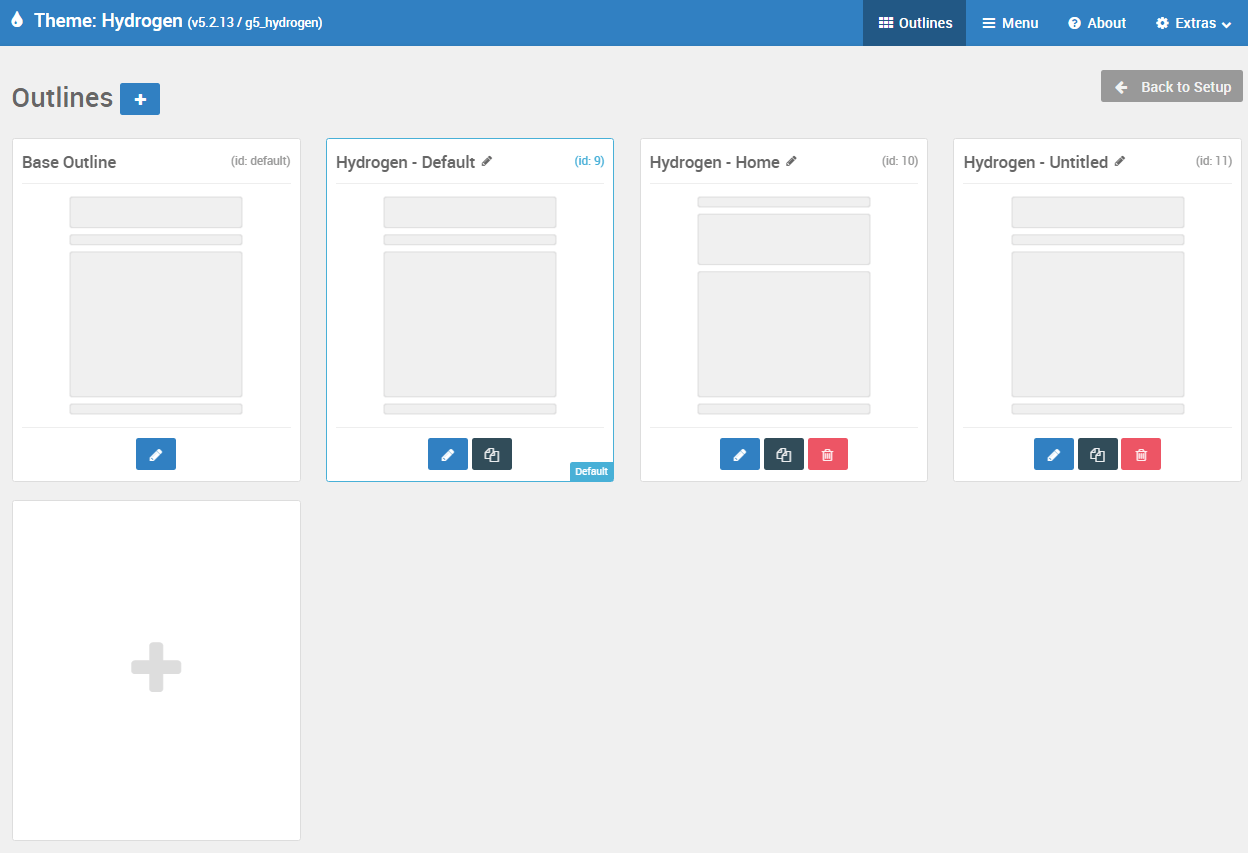
The Outlines admin panel is a global starting point for creating, duplicating, and accessing your outlines.
You'll notice on this page that there are two different kinds of outlines: Standard and System. A standard outline includes anything you might assign to a typical page. This includes the Base Outline which serves to set global style and settings defaults for your theme, and outlines that you assign to normal pages such as the home page, or to use as a default for your content pages.
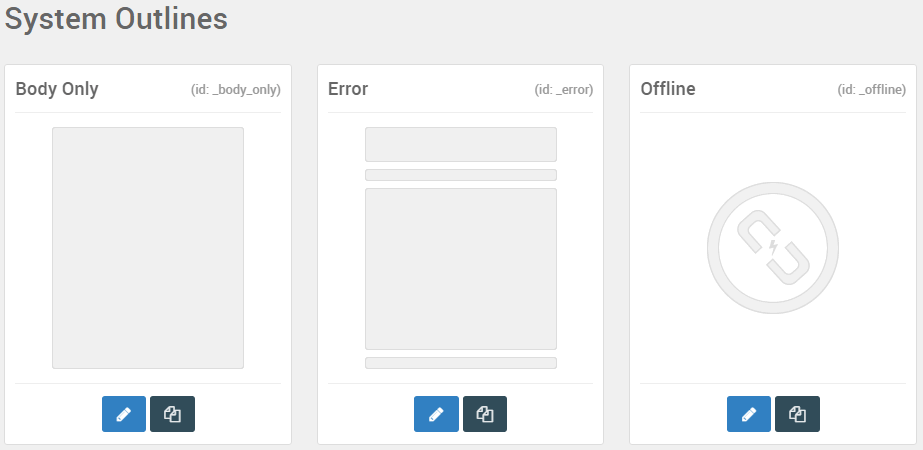
System Outlines are integrated into Gantry's core. They are linked to specific page types, such as 404 or Offline. These outlines can be edited, but can not be created, renamed, or deleted, as they are core to Gantry.
This panel enables you to manage your outlines in a number of ways, and we'll break them down for you now.
Selecting an Outline
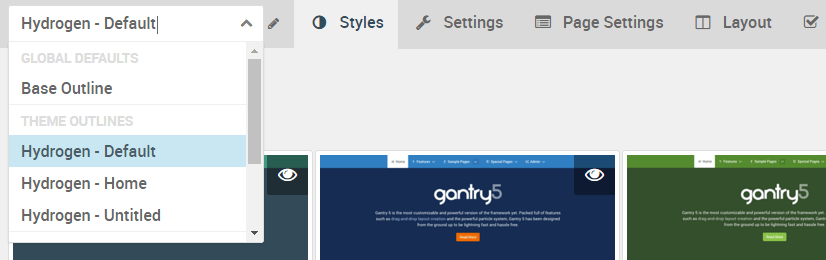
There are a couple ways to switch between outline in the Administrator. The easiest is typically to do it from the toolbar that enables you to switch between outline-specific admin panels.
However, if you prefer, you can access your list of current outlines from the Outlines administrative panel and jump to its settings panels by selecting the blue pencil () button at the bottom of each outline.
Duplicating an Outline
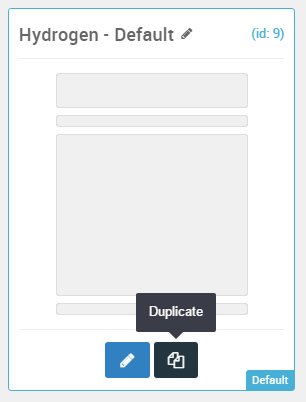
The dark blue copy () button at the bottom of different outlines in this panel enables you to instantly duplicate the outline. This is an excellent tool if you have an outline you'd like to change, but don't want those changes to affect other pages already assigned to that outline.
So, if you would like to assign a page to an outline that has many of the base properties of the Base outline, for example, and you just want to adjust one or two minor things, you can do so by duplicating it, making those changes, and assigning the desired pages to the new outline.
Deleting an Outline
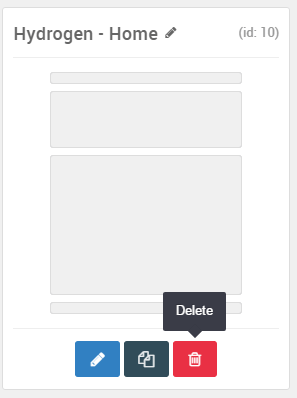
Have an outline you don't need and want to get rid of? The red Delete () button is what you need. Note: You can't delete default, system, and/or base outlines as they are required for the theme to work properly.
Renaming an Outline
If you want to give your outline a name for easier organization and association, you can do so very easily by clicking on the small gray pencil () icon located directly to the right of the outline's name in this page.

You can also do this from the outline-specific toolbar by selecting the gray pencil () icon there, as well.
Creating a New Outline
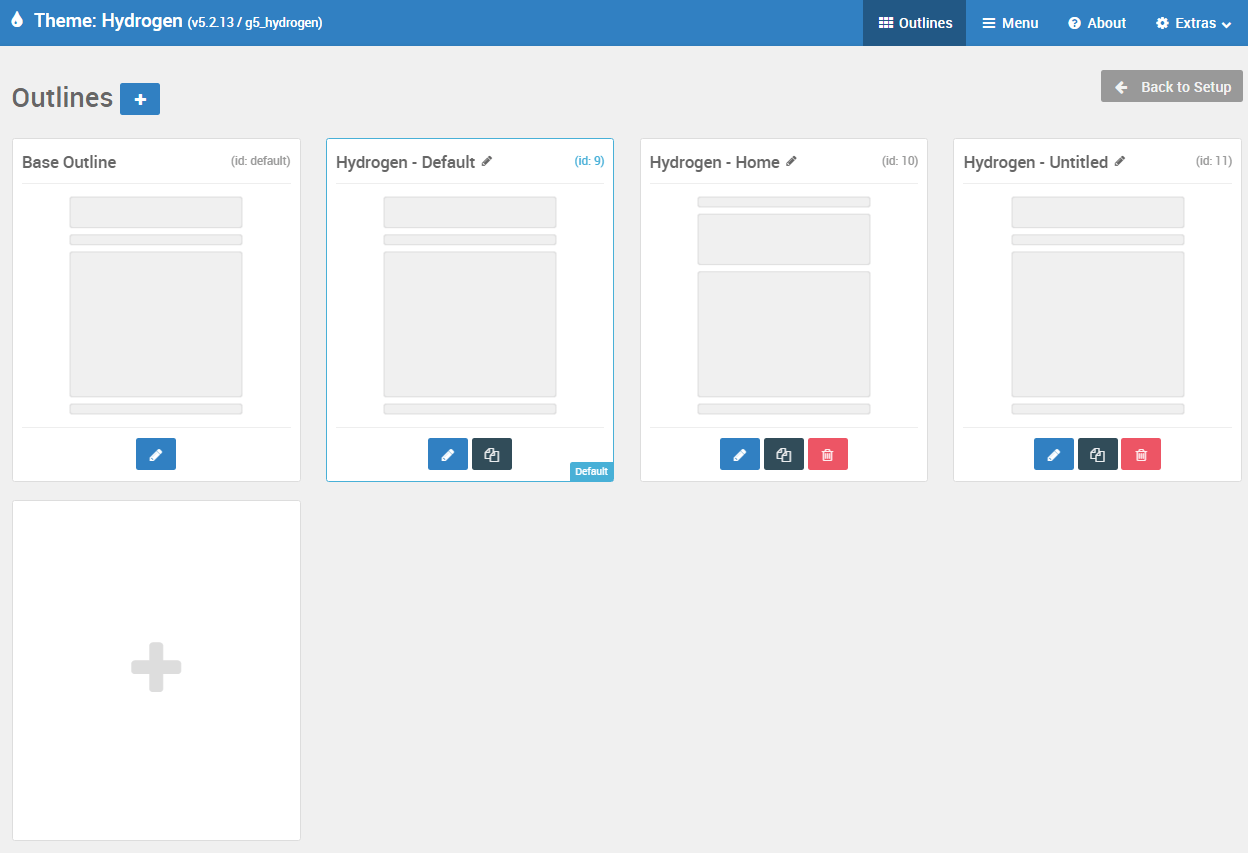
Let's say you want to create a new outline from scratch. This is easy, and there are two ways to do it. Just select the giant plus () icon either next to the title of the page, or in the middle of the white square at the end of the outlines list.
Doing this will create an untitled outline that inherits all of its settings and properties from the Base Outline, as well as the preset default layout. You will want to go through and make any changes, especially to your Layout, that you need. There will also not be any pages assigned by default, so you will need to add them as desired.
Editing Outline Files
If you interested in modifying Outlines outside of the Gantry 5 administrator, please navigate to your /THEME_NAME/custom/config/ directory (Grav: /user/data/gantry5/themes/THEME_NAME/config/). Here you will find all of your Outlines which contain YAML files associated with each of their Layouts, Styles, and more.