Uninstallation
There are two main parts to Gantry -- the framework and the template. Therefore, there are two main parts to the uninstallation process. If you intend to uninstall only the template portion, then follow the instructions for removing the template only. Keeping the Gantry library installed really does not cause any harm or reduced performance as it is only used by a Gantry-enabled template. If you wish to uninstall the library, you can follow those steps.
Unsetting the Gantry Theme as Default
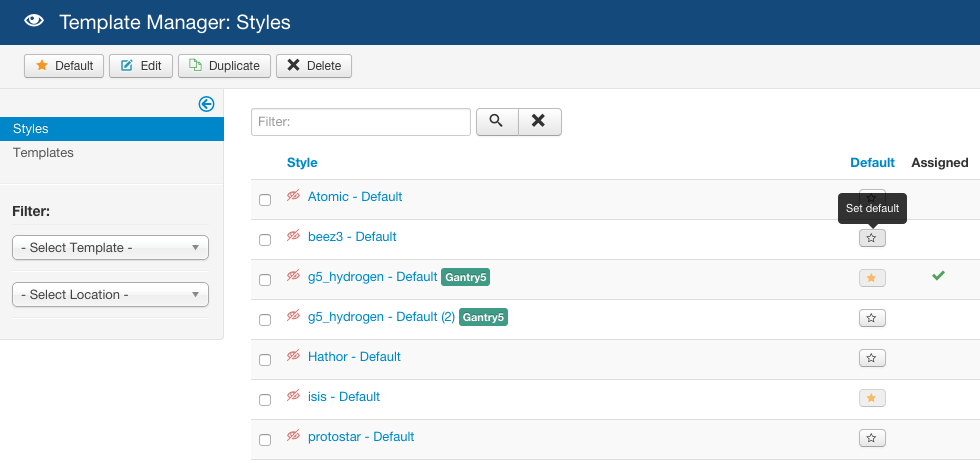
To uninstall the Gantry template, you will first have to ensure that it is not set as the default template. Go to Extensions → Template Manager, select the checkbox to any other site template that is not Gantry, and click Default in the button toolbar.
To uninstall the Gantry theme, you will first have to ensure that it's not activated. Go to Appearance → Themes and click on the Activate on any other theme that is not gantry. After that, you can simply click on the Delete button next to the Gantry theme.
Using the Grav Admin
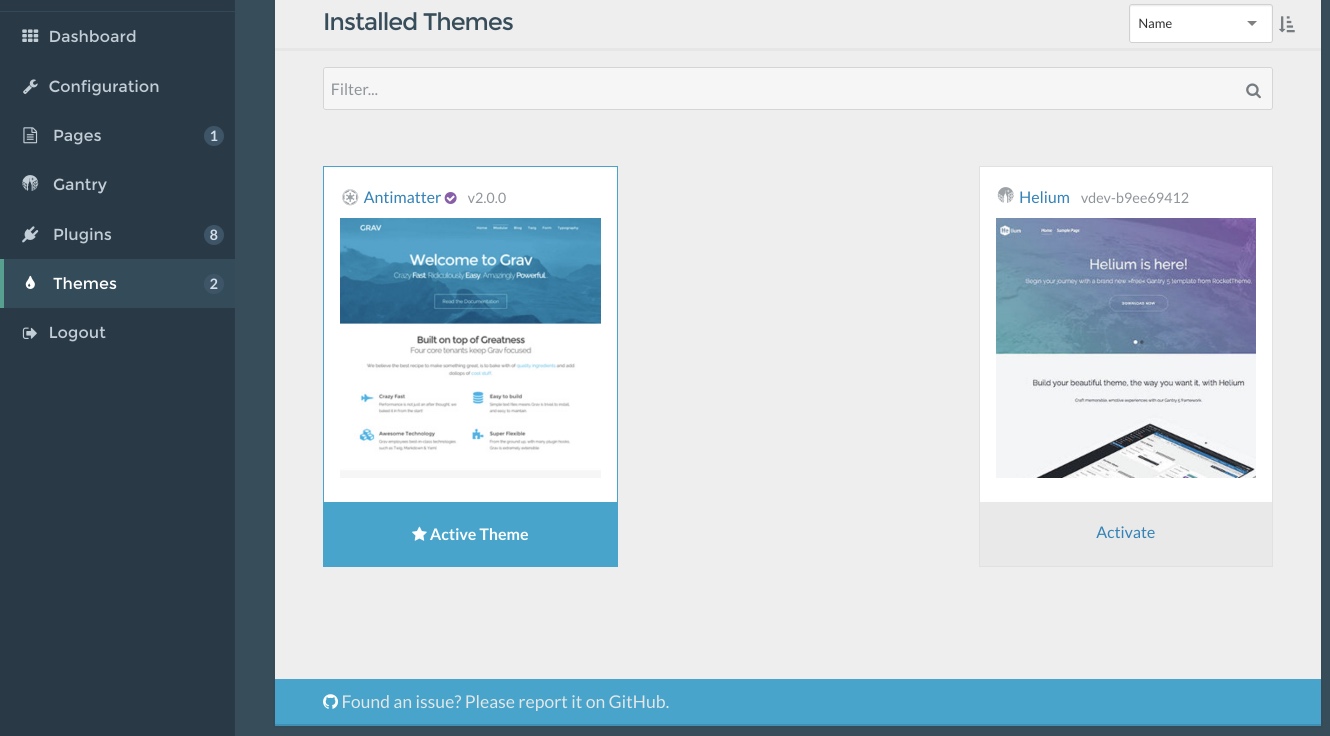
To uninstall the Gantry theme, you will first have to ensure that it's not activated. Go to Admin → Themes and click on the Activate on any other theme that is not the one you are about to uninstall. You will then be asked to Continue or Cancel. Select Continue to initiate the switch.
Editing the System Configuration File
An alternative to using the Grav Admin involves editing the user/config/system.yaml file and editing the following section:
pages:
theme: heliumYou can replace helium with any other installed theme's name. Saving the YAML file will lock in the change.
Uninstall Gantry
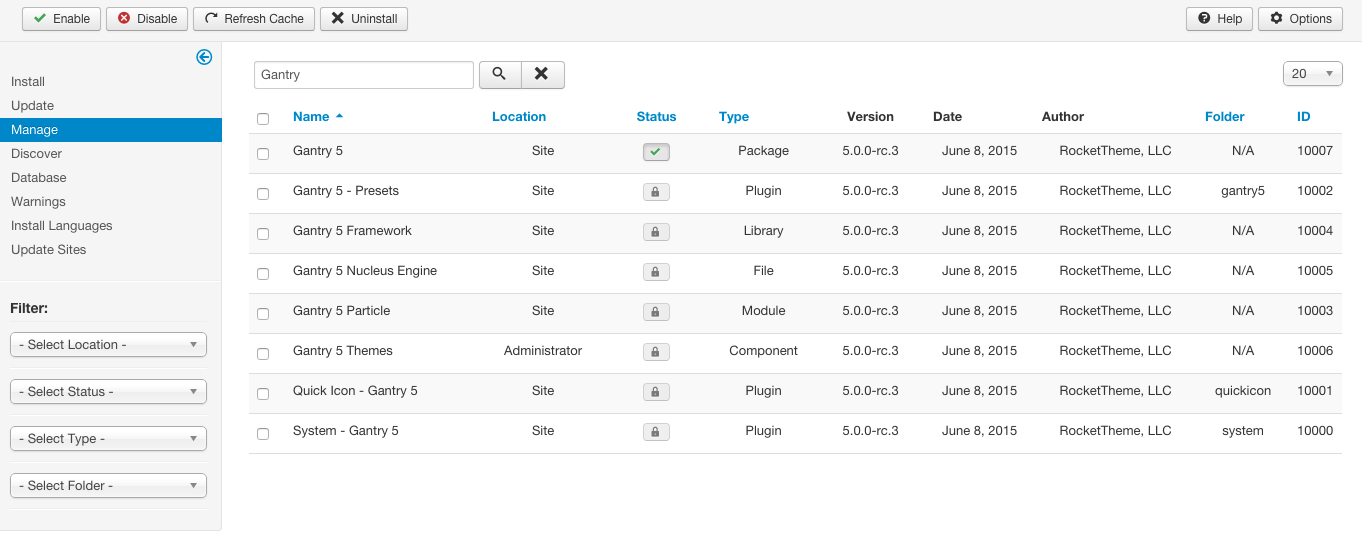
Uninstall the Gantry component, library, plugin and template(s) from Extensions → Extensions Manager → Manage. Insert gantry into the Filter and click Search. Select the unlocked Gantry 5 extension, then click Uninstall in the button toolbar. Gantry will now be uninstalled.
There are two main parts to Gantry -- the framework and the theme. Therefore, there are two pieces to uninstall. If you intend to uninstall only the theme portion, then follow the instructions for removing the theme only. Keeping the Gantry plugin installed does not harm as it is only used by a Gantry-enabled theme, but if you wish to uninstall the plugin, you can follow those steps.
Uninstall the Gantry plugin and theme from Plugins admin page. Please search for Gantry Template Framework and Deactivate it first, then click Delete next to its name. Gantry will now be deleted.
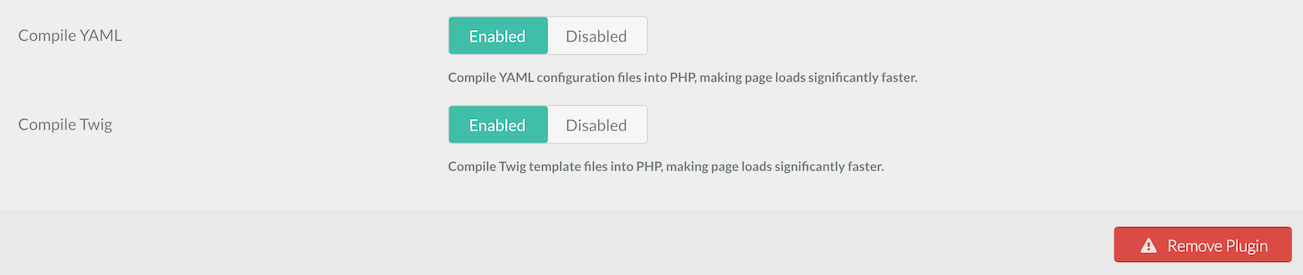
There are two main parts to Gantry -- the framework and the theme. Therefore, there are two pieces to uninstall. If you intend to uninstall only the theme portion, then follow the instructions for removing the theme only. Keeping the Gantry plugin installed does not harm as it is only used by a Gantry-enabled theme, but if you wish to uninstall the plugin, you can follow those steps.
Uninstall the Gantry plugin and theme from Plugins admin page. Simply locate and select Gantry 5 Framework from the list of Installed Plugins. Doing so will take you to the plugin's settings panel. Scrolling down, you will notice a red Remove Plugin button. Select that and Gantry 5 will be uninstalled.