Customizing Theme Files
After you have downloaded and installed your Gantry-powered theme, you may want to customize it to make changes that go beyond its included Page Settings and Particle Defaults options.
As an example, you could add a text field on the back end that enables you to easily change the text in a specific area of the page. You could also add fields and functionality to Gantry 5's core Particles, as well as any included in the theme itself.
The key to overriding files is the /custom folder within the main theme folder. This folder is where you can put any overrides and additional files that you would like to add to the theme without risking breaking or losing this data during a theme update.
We recommend comparing the updated files to your customized ones after performing an update to see if any changes that have been made would be beneficial to use in your override.
Customizing Theme Files
In this example, we are going to add a field to the Section settings in the Layout administrative panel that enables you to use the Image Picker to create a background image for a specific section of the site. This change requires two files to be copied over to the /custom directory and modified. In this case, we are using the free Hydrogen theme for our example.
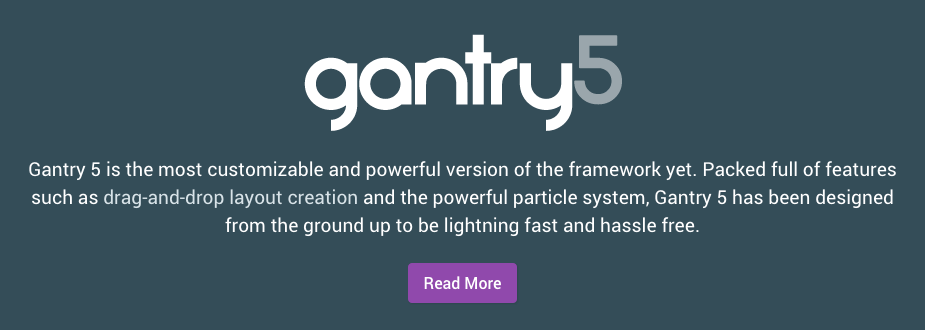
Pictured above is the Showcase section of the site, which features the Sample Content particle, included in the Hydrogen theme. The particle itself does not define the background image anywhere in its Twig file, and in this case we want to create this capability for each section independent of its particles or positions.
In Hydrogen the first thing we want to do is add the Image Picker to the options for each section. This will enable the user to define the background image for the section.
To do this, you will need to create an override of the section.yaml found in /media/gantry5/engines/nucleus/admin/blueprints/layout/. To create the override, you will need to copy this file and paste it to /TEMPLATE_DIR/custom/engine/admin/blueprints/layout/.
To do this, you will need to create an override of the section.yaml found in ROOT/wp-content/plugins/gantry5/engines/nucleus/admin/blueprints/layout/. To create the override, you will need to copy this file and paste it to THEME_DIR/custom/engine/admin/blueprints/layout/.
To do this, you will need to create an override of the section.yaml found in ROOT/user/plugins/gantry5/engines/nucleus/admin/blueprints/layout/. To create the override, you will need to copy this file and paste it to user/data/gantry5/themes/THEME_DIR/engine/admin/blueprints/layout/.
Here is what the file looks like before our changes:
name: Section
description: Layout section.
type: section
form:
fields:
boxed:
type: select.selectize
label: Layout
description: Select the Layout container behavior. 'Inherit' refers to Page Settings.
isset: true
selectize:
allowEmptyOption: true
options:
'': Inherit
0: Fullwidth (Boxed Content)
2: Fullwidth (Flushed Content)
1: Boxed
3: Remove Container
class:
type: input.selectize
label: CSS Classes
description: Enter CSS class names.
default:
extra:
type: collection.keyvalue
label: Tag Attributes
description: Extra Tag attributes.
key_placeholder: Key (data-*, style, ...)
value_placeholder: Value
exclude: ['id', 'class']To add the background option, we just need to create an input.imagepicker field. You can see our edited copy of the file below.
name: Section
description: Layout section.
type: section
form:
fields:
boxed:
type: select.selectize
label: Layout
description: Select the Layout container behavior. 'Inherit' refers to Page Settings.
isset: true
selectize:
allowEmptyOption: true
options:
'': Inherit
0: Fullwidth (Boxed Content)
2: Fullwidth (Flushed Content)
1: Boxed
3: Remove Container
class:
type: input.selectize
label: CSS Classes
description: Enter CSS class names.
default:
extra:
type: collection.keyvalue
label: Tag Attributes
description: Extra Tag attributes.
key_placeholder: Key (data-*, style, ...)
value_placeholder: Value
exclude: ['id', 'class']
background:
type: input.imagepicker
label: BackgroundThe next thing we need to do is create an override of our existing section.html.twig file. This file is located in /media/gantry5/engines/nucleus/templates/layout. To create an override for this file which won't be overwritten during a theme update, you will want to copy it and paste it in /templates/TEMPLATE_DIR/custom/engine/templates/layout. You will need to create the directory path if it doesn't already exist.
The next thing we need to do is create an override of our existing section.html.twig file. This file is located in ROOT/wp-content/plugins/gantry5/engines/nucleus/templates/layout. To create an override for this file which won't be overwritten during a theme update, you will want to copy it and paste it in THEME_DIR/custom/engine/templates/layout. You will need to create the directory path if it doesn't already exist.
The next thing we need to do is create an override of our existing section.html.twig file. This file is located in ROOT/user/plugins/gantry5/engines/nucleus/templates/layout. To create an override for this file which won't be overwritten during a theme update, you will want to copy it and paste it in user/data/gantry5/themes/THEME_DIR/engine/templates/layout. You will need to create the directory path if it doesn't already exist.
Here is the section.html.twig file prior to our changes:
{% set tag_type = segment.subtype|default('section') %}
{% set attr_id = segment.attributes.id ?: 'g-' ~ segment.id %}
{% set attr_class = segment.attributes.class %}
{% set attr_extra = '' %}
{% set boxed = segment.attributes.boxed %}
{% if boxed is not null %}
{% set boxed = boxed|trim == '' ? gantry.config.page.body.layout.sections : boxed %}
{% endif %}
{% if segment.attributes.extra %}
{% for attributes in segment.attributes.extra %}
{% for key, value in attributes %}
{% set attr_extra = attr_extra ~ ' ' ~ key|e ~ '="' ~ value|e('html_attr') ~ '"' %}
{% endfor %}
{% endfor %}
{% endif %}
{% set html %}
{% if segment.children %}
{% for segment in segments %}
{% include '@nucleus/layout/' ~ segment.type ~ '.html.twig' with { 'segments':segment.children } %}
{% endfor %}
{% endif %}
{% endset %}
{% if html|trim %}
{% if boxed is not null and (boxed == 0 or boxed == 2) %}
{% set html %}
<div class="g-container">{{ html|raw }}</div>
{% endset %}
{% endif %}
{% set html %}
{% if boxed == 2 %}{% set attr_class = attr_class ~ ' g-flushed' %}{% endif %}
{% set attr_class = attr_class ? ' class="' ~ attr_class|trim ~ '"' %}
<{{ tag_type }} id="{{ attr_id }}"{{ attr_class|raw }}{{ attr_extra|raw }}>
{{ html|raw }}
</{{ tag_type }}>
{% endset %}
{% if boxed == 1 %}
<div class="g-container">{{ html|raw }}</div>
{% else %}
{{ html|raw }}
{% endif %}
{% endif %}What we would like to do for this example is add a div that surrounds the HTML, adding the background the user has added from the Image Picker field in the Section settings. In order to do this, we have to point the div to the attribute set in the section. file.
Here is the same file with the changes:
{% set tag_type = segment.subtype|default('section') %}
{% set attr_id = segment.attributes.id ?: 'g-' ~ segment.id %}
{% set attr_class = segment.attributes.class %}
{% set attr_background = segment.attributes.background %}
{% set attr_extra = '' %}
{% set boxed = segment.attributes.boxed %}
{% if boxed is not null %}
{% set boxed = boxed|trim == '' ? gantry.config.page.body.layout.sections : boxed %}
{% endif %}
{% if segment.attributes.extra %}
{% for attributes in segment.attributes.extra %}
{% for key, value in attributes %}
{% set attr_extra = attr_extra ~ ' ' ~ key|e ~ '="' ~ value|e('html_attr') ~ '"' %}
{% endfor %}
{% endfor %}
{% endif %}
{% set html %}
{% if segment.children %}
{% for segment in segments %}
{% include '@nucleus/layout/' ~ segment.type ~ '.html.twig' with { 'segments':segment.children } %}
{% endfor %}
{% endif %}
{% endset %}
{% if html|trim %}
{% if boxed is not null and (boxed == 0 or boxed == 2) %}
{% set html %}
<div class="g-container">{{ html|raw }}</div>
{% endset %}
{% endif %}
{% set html %}
{% if boxed == 2 %}{% set attr_class = attr_class ~ ' g-flushed' %}{% endif %}
{% set attr_class = attr_class ? ' class="' ~ attr_class|trim ~ '"' %}
<{{ tag_type }} id="{{ attr_id }}"{{ attr_class|raw }}{{ attr_extra|raw }}>
{% if attr_background %}<div class="section-background" style="background-image: url({{ url(attr_background) }})">{% endif %}
{{ html|raw }}
{% if attr_background %}</div>{% endif %}
</{{ tag_type }}>
{% endset %}
{% if boxed == 1 %}
<div class="g-container">{{ html|raw }}</div>
{% else %}
{{ html|raw }}
{% endif %}
{% endif %}
Once you have made these changes, you should now be able to access the Gantry Administrator and add an image to your section, save the change, and check it out on your site.
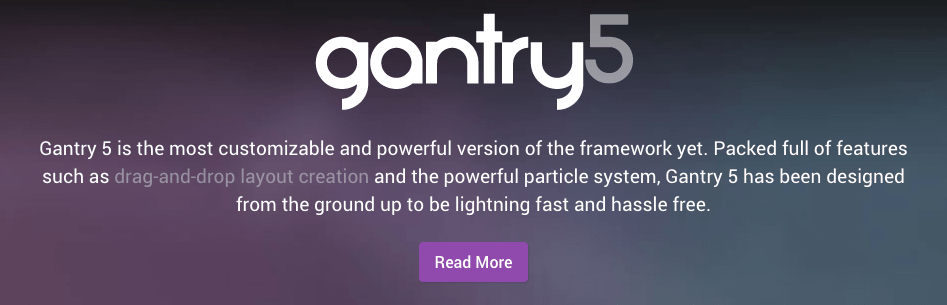
Theme Directory Matrix
Here is a quick reference to help you navigate the directory structure of a Gantry 5 theme, as well as where you can put your custom modifications in the custom directory.
Template Files
Any files located in subdirectories of the directories listed below would also be added to the custom directory in order to override a file stored within. For example, scss/hydrogen/_core.scss would be copied and modified in the custom directory as custom/scss/hydrogen/_core.scss.
The first table of folders is rooted in the ROOT/templates/TEMPLATE_DIR/ directory where ROOT is the root directory of the Joomla site and TEMPLATE_DIR is the template directory for the Gantry-powered template. It contains files specific to the theme.
| Directory | Description |
|---|---|
| admin | Contains an images directory including theme images for use in the Gantry administrator as well as any additional admin assets. |
| blueprints | Contains the style setting fields and other abstract elements necessary for the theme. |
| blueprints/styles | Contains YAML files establishing fields and settings for configurable style settings that appear in the Styles admin panel. |
| fonts | Contains custom fonts used by the theme. |
| gantry | Contains presets.yaml which contains preset Style settings. Also contains theme.yaml which sets the About admin panel. |
| language | Contains language files used in Gantry. |
| layouts | Contains YAML files which make up the settings for the Layout presets found in the Layout Manager. |
| particles | Contains custom Particles or overriding Particles to add or modify functionality of the theme. |
| scss | Contains all the non platform specific SCSS files for the theme and is broken into several subdirectories and files. |
| html | Like you would normally do in any template, in the html folder you can put any override for the components / modules. For instance html/com_content/article/default.php. more details Please note the this particular folder cannot be overidden in the /custom folder (i.e. it is not possible to override the Joomla html override folder). |
The first table of folders is rooted in the ROOT/wp-content/themes/THEME_DIR/ directory where ROOT is the root directory of the WordPress site and THEME_DIR is the template directory for the Gantry-powered template. It contains files specific to the theme.
| Directory | Description |
|---|---|
| admin | Contains an images directory including theme images for use in the Gantry administrator as well as any additional admin assets. |
| blueprints | Contains the style setting fields and other abstract elements necessary for the theme. |
| blueprints/styles | Contains YAML files establishing fields and settings for configurable style settings that appear in the Styles admin panel. |
| fonts | Contains custom fonts used by the theme. |
| gantry | Contains presets.yaml which contains preset Style settings. Also contains theme.yaml which sets the About admin panel. |
| language | Contains language files used in Gantry. |
| layouts | Contains YAML files which make up the settings for the Layout presets found in the Layout Manager. |
| particles | Contains custom Particles or overriding Particles to add or modify functionality of the theme. |
| scss | Contains all the non platform specific SCSS files for the theme and is broken into several subdirectories and files. |
| views | Like you would normally do in any theme, in the views folder you can put any override for the plugins. |
The first table of folders is rooted in the ROOT/user/themes/THEME_DIR/ directory where ROOT is the root directory of the Grav site and THEME_DIR is the theme directory for the Gantry-powered template. It contains files specific to the theme.
| Directory | Description |
|---|---|
| admin | Contains an images directory including theme images for use in the Gantry administrator as well as any additional admin assets. |
| blueprints | Contains the style setting fields and other abstract elements necessary for the theme. |
| blueprints/styles | Contains YAML files establishing fields and settings for configurable style settings that appear in the Styles admin panel. |
| fonts | Contains custom fonts used by the theme. |
| gantry | Contains presets.yaml which contains preset Style settings. Also contains theme.yaml which sets the About admin panel. |
| language | Contains language files used in Gantry. |
| layouts | Contains YAML files which make up the settings for the Layout presets found in the Layout Manager. |
| particles | Contains custom Particles or overriding Particles to add or modify functionality of the theme. |
| scss | Contains all the non platform specific SCSS files for the theme and is broken into several subdirectories and files. |
| views | Like you would normally do in any theme, in the views folder you can put any override for the plugins. |
Engine Files
The next batch is specific to Gantry, and not the theme. These folders are found in the ROOT/media/gantry5 directory, which contains data used by the framework, independent of the theme.
The ROOT/media/gantry5/assets/ directory contains third-party assets used by Gantry 5. This includes Font Awesome's font package, Gantry logo images, etc.
The following directories are rooted in the ROOT/media/gantry5/engines/nucleus directory. This directory houses files that belong to the Nucleus engine, which is the core of Gantry 5's layout system. It provides core CSS, layout control, core files for theme creation, etc.
When creating custom copies of these files, you will want to put them in TEMPLATE_DIR/custom/engine/ to indicate that these are engine-specific directories and not part of the theme-specific data.
| Directory |
|---|
| admin/blueprints |
| layouts |
| particles |
| scss |
| templates |
| templates/content |
| templates/partials |
| twig |
| twig/partials |
The next batch is specific to Gantry, and not the theme. These folders are found in the ROOT/wp-content/plugins/gantry5 directory, which contains data used by the framework, independent of the theme.
The ROOT/wp-content/plugins/gantry5/assets/ directory contains third-party assets used by Gantry 5. This includes Font Awesome's font package, Gantry logo images, etc.
The following directories are rooted in the ROOT/wp-content/plugins/gantry5/engines/nucleus directory. This directory houses files that belong to the Nucleus engine, which is the core of Gantry 5's layout system. It provides core CSS, layout control, core files for theme creation, etc.
When creating custom copies of these files, you will want to put them in THEME_DIR/custom/engine/ to indicate that these are engine-specific directories and not part of the theme-specific data.
| Directory |
|---|
| admin/blueprints |
| layouts |
| particles |
| scss |
| templates |
| templates/content |
| templates/partials |
| twig |
| twig/partials |
The next batch is specific to Gantry, and not the theme. These folders are found in the ROOT/user/plugins/gantry5 directory, which contains data used by the framework, independent of the theme.
The ROOT/user/plugins/gantry5/assets/ directory contains third-party assets used by Gantry 5. This includes Font Awesome's font package, Gantry logo images, etc.
The following directories are rooted in the ROOT/user/plugins/gantry5/engines/nucleus directory. This directory houses files that belong to the Nucleus engine, which is the core of Gantry 5's layout system. It provides core CSS, layout control, core files for theme creation, etc.
When creating custom copies of these files, you will want to put them in THEME_DIR/custom/engine/ to indicate that these are engine-specific directories and not part of the theme-specific data.
| Directory |
|---|
| admin/blueprints |
| layouts |
| particles |
| scss |
| templates |
| templates/content |
| templates/partials |
| twig |
| twig/partials |
Administrator Files
The Gantry Administrator's component files are located in the ROOT/administrator/components/com_gantry5/ directory. These files control how the Gantry admin looks, its panels, and what data these panels display. Virtually everything that is not specifically controlled by Joomla can be modified from the template.
Overriding these files is an advanced action and should only be done if you are absolutely certain that you need to. The vast majority of users will not need to modify any of these files.
Custom copies of these files will be placed in TEMPLATE_DIR/custom/admin with the same directory paths as found in the main com_gantry5 directory. For example, ROOT/administrator/components/com_gantry5/templates/pages/about/about.html.twig would be copied to TEMPLATE_DIR/custom/admin/templates/pages/about/about.html.twig.
The Gantry Administrator's component files are located in the ROOT/wp-content/plugins/gantry5/admin/ directory. These files control how the Gantry admin looks, its panels, and what data these panels display. Virtually everything that is not specifically controlled by WordPress can be modified from the template.
Overriding these files is an advanced action and should only be done if you are absolutely certain that you need to. The vast majority of users will not need to modify any of these files.
Custom copies of these files will be placed in THEME_DIR/custom/admin with the same directory paths as found in the main gantry5 directory. For example, ROOT/wp-content/plugins/gantry5/admin/templates/pages/about/about.html.twig would be copied to THEME_DIR/custom/admin/templates/pages/about/about.html.twig.
The Gantry Administrator's component files are located in the ROOT/user/plugins/gantry5/admin/ directory. These files control how the Gantry admin looks, its panels, and what data these panels display. Virtually everything that is not specifically controlled by Grav can be modified from the template.
Overriding these files is an advanced action and should only be done if you are absolutely certain that you need to. The vast majority of users will not need to modify any of these files.
Custom copies of these files will be placed in THEME_DIR/custom/admin with the same directory paths as found in the main gantry5 directory. For example, ROOT/user/plugins/gantry5/admin/templates/pages/about/about.html.twig would be copied to user/data/gantry5/themes/THEME_DIR/admin/templates/pages/about/about.html.twig.