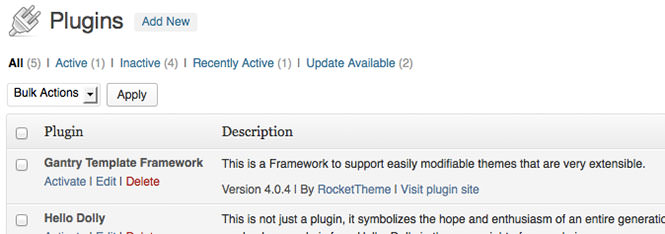Uninstallation
There are two main parts to Gantry -- the framework and the template. Therefore, there are two main parts to the uninstallation process. If you intend to uninstall only the template portion, then follow the instructions for removing the template only. Keeping the Gantry library installed really does cause any harm or reduced performance as it is only used by a Gantry-enabled template. If you wish to uninstall the library, you can follow those steps.
Unsetting the Gantry Template as Default
To uninstall the gantry template, you will first have to ensure that it is not set as the default template. Go to Extensions → Template Manager, select the checkbox to any other site template that is not gantry, and click Default in the button toolbar.
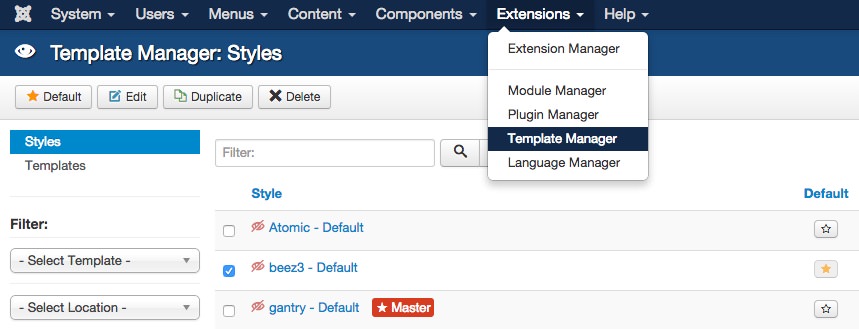
To uninstall the gantry template, you will first have to ensure that it's not activated. Go to Appearance → Themes and click on the Activate on any other template that is not gantry. After that, you can simply click on the Delete button next to the Gantry template.
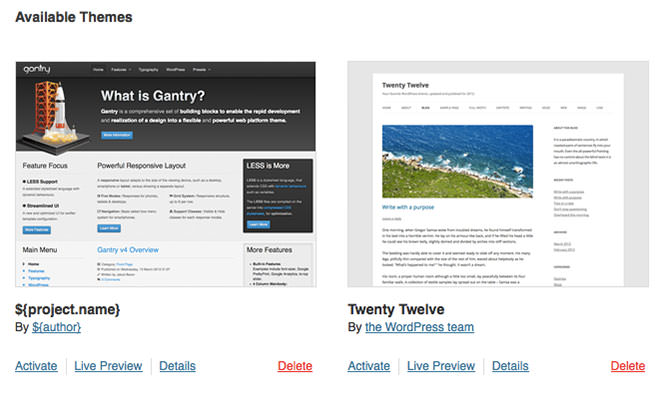
Uninstall Gantry
Uninstall the Gantry component, library, plugin and template from Extensions → Extensions Manager → Manage. Insert gantry into the Filter and click Search. Look for the Gantry 4 extension labeled with the Package type. Select it, and choose Uninstall. This will uninstall all of the elements of the Gantry 4 framework.
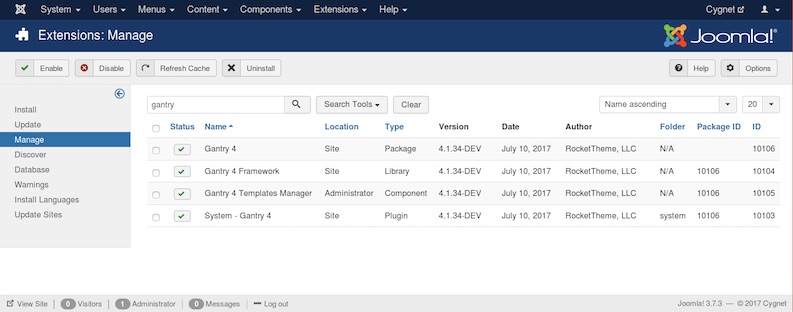
Uninstall the Gantry plugin and template from Plugins admin page. Please search for Gantry Template Framework and Deactivate it first, then click Delete next to its name. Gantry will now be deleted.