Updating
There are several parts to Gantry: The library, component, plugin, and template -- and each have a similar upgrading process.
-
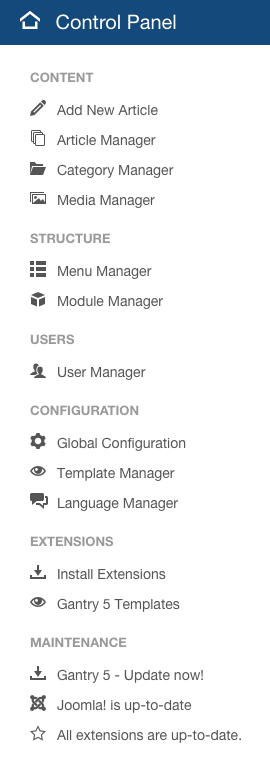 12
12
There are multiple methods to check for new updates, the first of which is available from the Control Panel in the Joomla administrator. Under the Maintenance section, the term Gantry5 - Update now! will appear, indicating that updates are available. Clicking this line will take you to the Extension Manager's Update page where you will see a filtered list of Gantry extensions that are available to update.
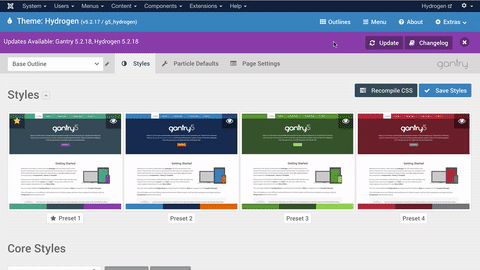
Another indicator that an update is available will appear as a notification in the Gantry 5 Administrator. If an update to either the Gantry framework or a Gantry-powered theme is available, a purple bar will appear giving you the option to Update (sending you to the Extensions Manager's Update page) or close the notification.
You can also navigate to Extensions → Extensions Manager → Update, select Find Updates to load all available updates, if they are not already shown. You can then select Gantry and any Gantry-powered templates listed here and click Update. Gantry will now be updated directly from the Web.
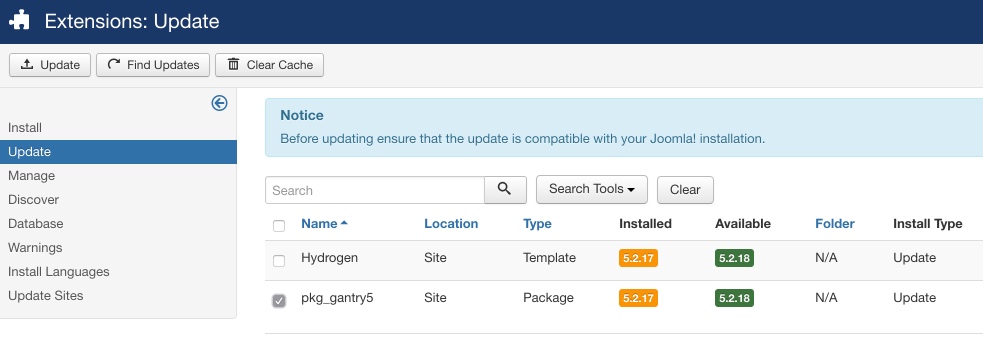
Another method of updating is similar to the process of installing Gantry in the first place. You would just need to download the latest Gantry files, and install at Extensions → Extensions Manager → Install. Select the Choose File button and locate the downloaded ZIP and click Upload & Install to begin the update. There is no need to uninstall first as the files will be updated during the installation process. We don't recommend this method first if you have the more standard method available to you, but it will work.
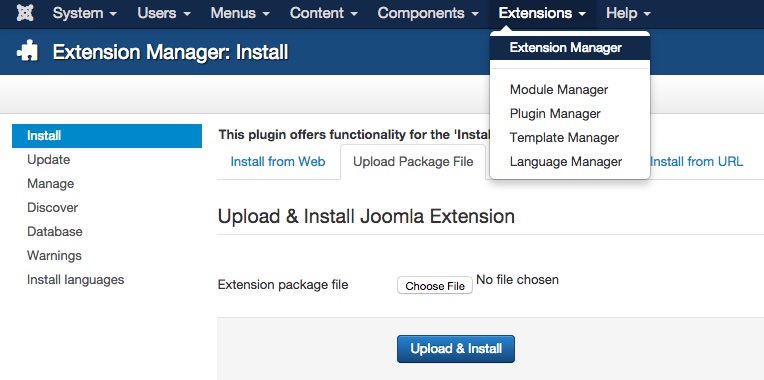
You can check to see if the correct Gantry version has been installed by going to Extensions → Extensions Manager → Manage, and searching for Gantry. The version number will appear in the table.
Upgrading the Gantry Framework plugin is a relatively straightforward and simple process. This can be done using the built-in WordPress updater. Go to Admin Dashboard → Updates, select Check Again to load all available updates. Then check the checkbox next to the Gantry Template Framework and click Update Plugins.. Gantry will now be updated directly from the web.
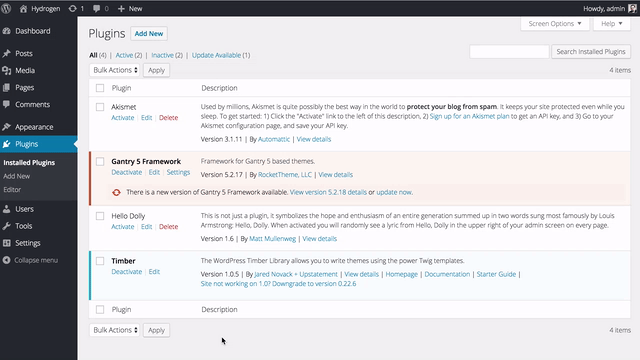
Alternatively, you can upload the updated version via FTP. You would just need to download the latest Gantry files, extract them and overwrite the whole gantry directory under wp-content/plugins. There is no need to uninstall first, as the files will be overwritten during the FTP upload.
You can check to see if the correct Gantry version has been installed by going to Plugins and searching for Gantry. The version number will appear in the resulting table.
Updating Gantry 5 in Grav is easy. There are four primary methods for updating plugins. The first two are carried out in the Grav Admin, the third in the command line, and the final one is a manual process that requires you to have access to your server's file system.
First Method: Individual Plugin Updater
When an update is available, a notice will appear next to the Gantry 5 Framework plugin in the Plugins section of the Grav Admin.
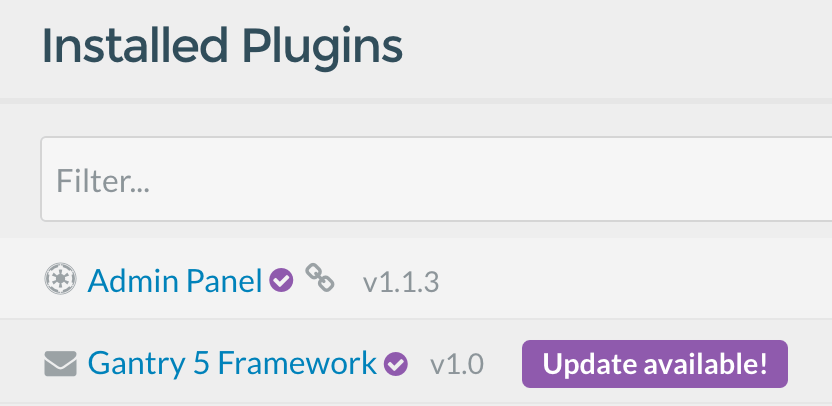
You can individually update the plugin by clicking the Update available! notice and then selecting Update Plugin near the top of the plugin page.
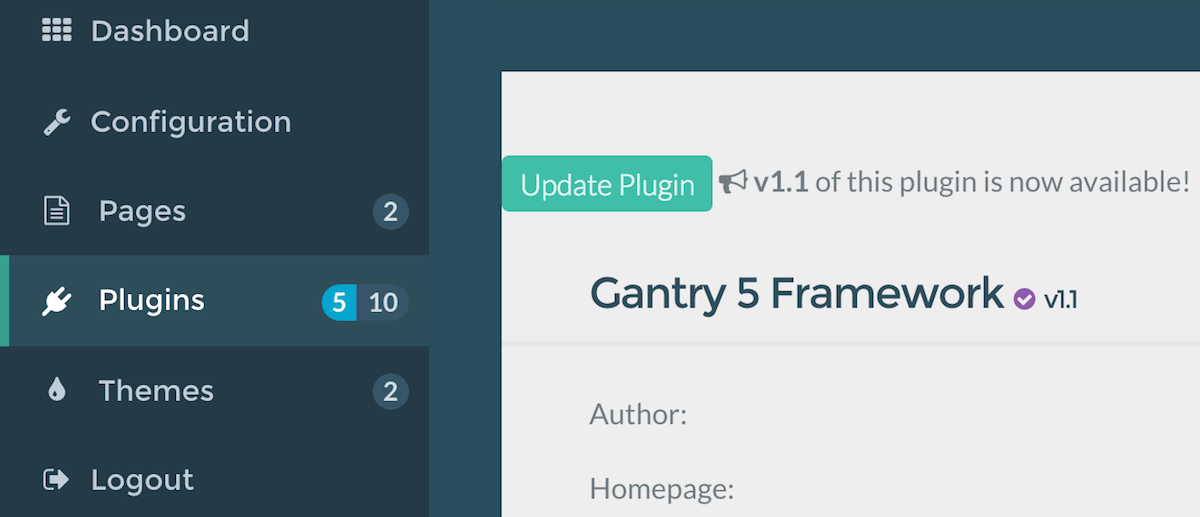
Second Method: Dashboard
You can also update your plugins from the main Dashboard area of the Grav Admin.
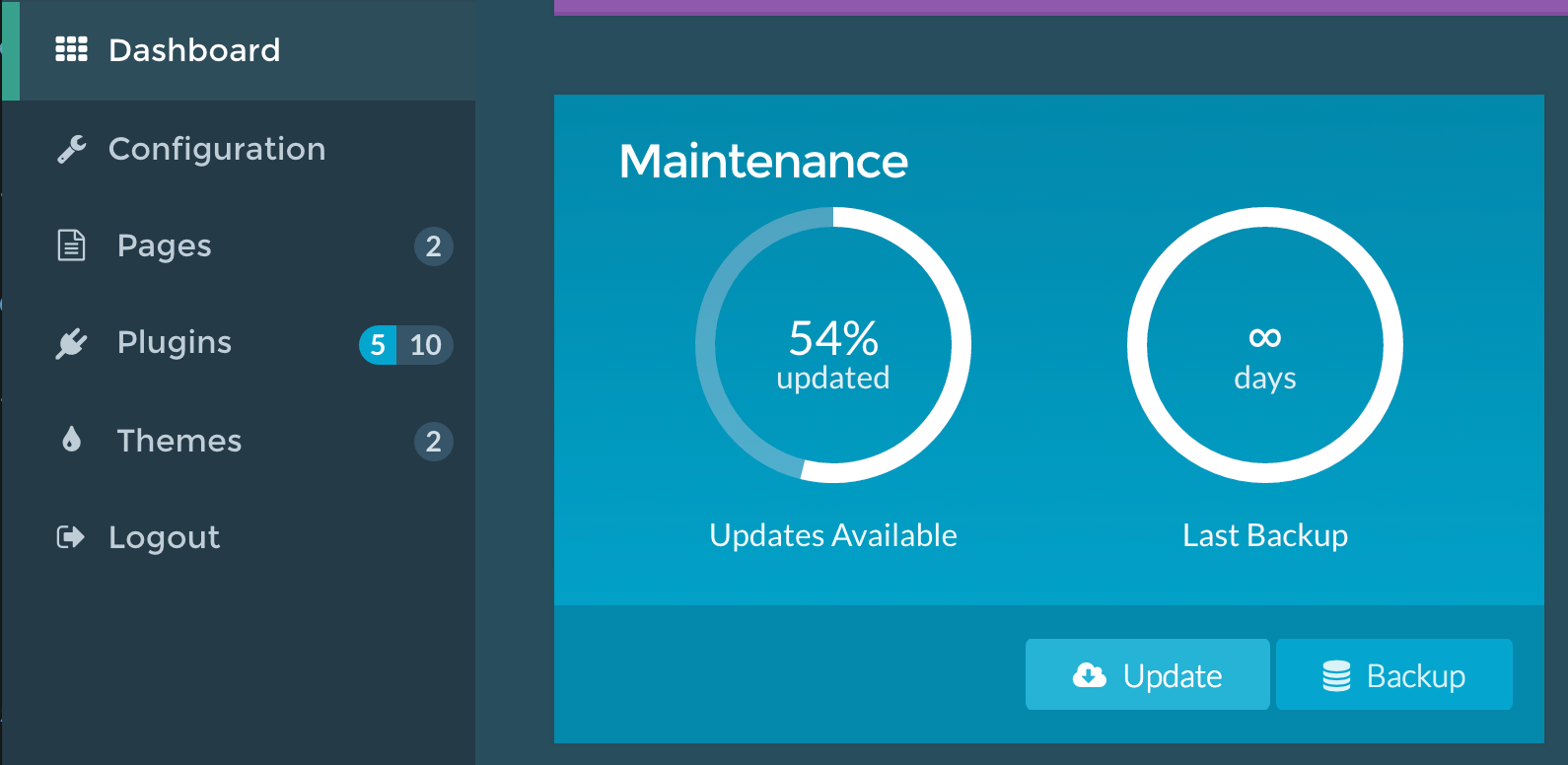
All you need to do is select the Update button in the Maintenance area of the page. This will update all of your plugins at the same time.
Third Method: Command Line
Updating the Gantry 5 Framework using the command line is simple and easy. Technically, it executes the same process as you would access in the Grav Admin, but enables you to do so from the convenience of the command line.
Here are the steps:
- Open Command Line or Terminal and navigate to the root directory of your Grav site on your server.
- Enter one of the following lines:
bin/gpm updateto initiate an update of all of your currently-installed plugins.- or
bin/gpm update gantry5to update only the Gantry 5 Framework plugin.
- Enter
Yto confirm the update.
The update will run by itself and the plugin will be available to you as soon as it's done.
Fourth Method: File Manager
This method is not recommended as it can cause disruptions in your website depending on any customizations and/or compatibility issues you may encounter.
You can manually update the Gantry 5 Framework plugin by doing the following:
- Download the latest Gantry 5 Framework plugin package from the Gantry website or GitHub.
- Open your FTP client or command line and navigate to
user/pluginsand back up thegantry5directory, moving it to a safe place. - Unpack and replace the
gantry5directory with the contents of the package you downloaded in the first step.
The updated Gantry 5 Framework plugin should now be available to you.